RapidTyping 5 Help
This manual describes the basic information and use of the RapidTyping 5.
How to interpret your results
Each time you complete a lesson, the Results window displays your achievements in this lesson and offers a range of further actions.
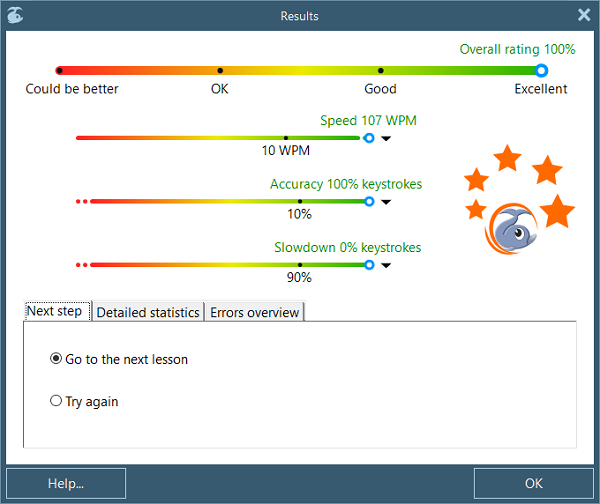
Here, you can review your results:
- the overall rating: upper slider indicator,
- typing speed,
- accuracy,
- and keystroke slowdown: on the three separate smaller sliders below.
You can easily change these metrics by clicking on the metrics menus.
Next step
Next step tab suggests your next step: Go to the next Lesson or Try again comparing your resuls with Course goals in the Course options. If all three conditions(speed, accuracy and time-out) are performed it suggests you go to the next lesson.
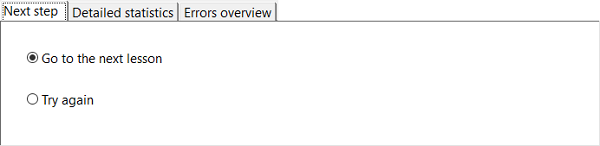
You can hide this tab in the Course options or even disable the appearance of whole Results window.
Detailed statistics
On the second tab, you can see the lesson statistics in detail, the typing speed and errors/slowdowns for each character/keystroke:
- The green dashed line in the diagram shows good and bad results, with good results appearing above the line.
- If item has bad result the column is red, if result is good the column is green.
- In keystroke diagrams the key names are the same colour as the finger zone.
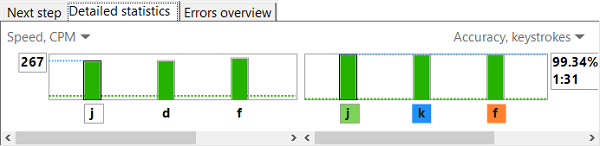
Use the menu on the diagram to choose different metrics for items.
Overview the errors in text
On the third tab, in the text area, you can check the errors that occurred during the lesson. The colours indicate the following:
- Green correct character.
- Yellow character show that the time frame has been exceeded.
- Red incorrect character
- Orange incorrect character and the time for typing a character has been exceeded
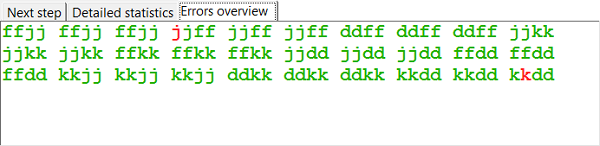
You can customise these colours in the Colours dialog box.
To view the results of all the lessons that you've already completed (not only the current one), go to the Statistics section.
See also:
© 2007-2015 RapidTyping Software
RapidTyping Reviews
Rapid typing tutor is very best and helpful to me. It increases my speed in typing.
The online test is also helpful. It is very useful software.
Shanaya
very good software from beginners to advanced ones thanx for making it a freeware
vandana


