RapidTyping 5 Help
This manual describes the basic information and use of the RapidTyping 5.
How to configure settings in Wizard
Once you've downloaded and installed RapidTyping, the first time you run the program the Configuration Wizard will appear. Here you can to choose keyboard that best matches your physical keyboard, look at the keyboard to see the changes.
You can always change these setting later, if required.
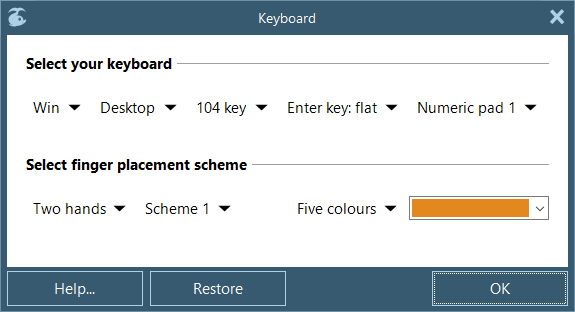
- Select Windows or Mac keyboard.
- Select the Keyboard type from list, that you have on your PC:
- desktop
- laptop
- tablet
- Select the Layout type:
- 104 keys (standard layout)
- 105 keys (European layout)
- 106 keys (Korean)
- 107 keys (Brazilian ABNT)
- 109 keys (Japanese)
- Choose Enter key type and Numeric pad type, that matches your physical keyboard.
Also here you can choose the scheme of Fingers position for:
- two hands
- left hand
- right hand
and scheme colours.
See also:
© 2007-2015 RapidTyping Software
RapidTyping Reviews
Rapid typing tutor is very best and helpful to me. It increases my speed in typing.
The online test is also helpful. It is very useful software.
Shanaya
very good software from beginners to advanced ones thanx for making it a freeware
vandana


