How to configure settings in Wizard
Once you've downloaded and installed RapidTyping, the first time you run the program the Configuration Wizard. Here you can to choose keyboard that best matches your physical keyboard, look at the keyboard to see the changes.
You can always change these setting later, if required
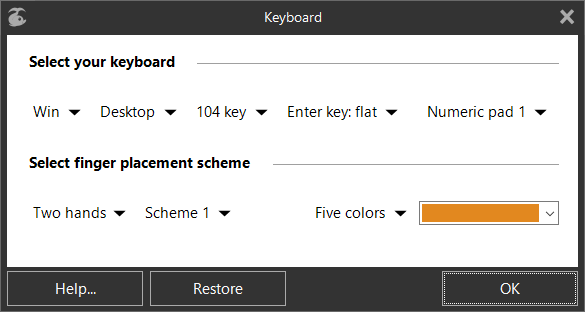
- Select Windows or Mac keyboard.
- Select the Keyboard type from list, that you have on your PC:
- desktop
- laptop
- tablet
- Select the Layout type
- 104 keys (standard layout)
- 105 keys (European layout)
- 106 keys (Korean)
- 107 keys (Brazilian ABNT)
- 109 keys (Japanese)
- Choose Enter key and Numeric pad type, that matches your physical keyboard.
Also here you can choose the scheme of Fingers position for:
- two hands
- left hand
- right hand
and scheme colours.
See also:
Rapid Typing Reviews
i really tell that this is the place where i actually improved my typing as well my mentality . because when you type you actually find the great words and having a great life meanings as well. a ...
Anju
FUN but hard it will help you so much!
Jose G. Melendez III
typing is pretty fun, especially the games😊😊😊
sombody
Very helpful for those who actually wanted to learn typing
Devansh Rai
More games.
Happy
nice:). Very good software.
good
good
god typer

