How to remove
Setup version
Choose Start->Programs->RapidTyping and click Uninstall shortcut,
or
Choose Start->Control Panel->Programs and Features, then right-click RapidTyping in the list and choose Uninstall/Change from the shortcut menu.
By default, the Uninstaller will remove all RapidTyping files, except folders with lessons and user accounts. If you want to remove them, check the Remove folder with lessons and/or Remove user accounts check-boxes, and click Next button.
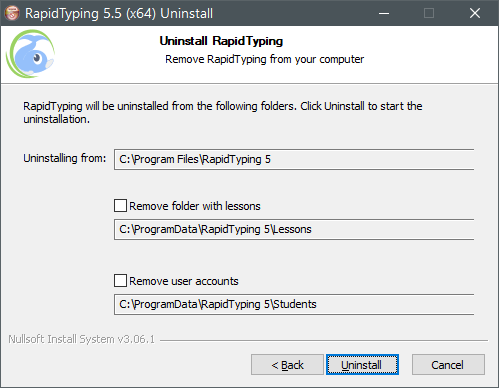
Portable version
Manually delete the folder containing RapidTyping's files and remove desktop shortcuts to them (if any).
See also:
Rapid Typing Reviews
i really tell that this is the place where i actually improved my typing as well my mentality . because when you type you actually find the great words and having a great life meanings as well. a ...
Anju
FUN but hard it will help you so much!
Jose G. Melendez III
typing is pretty fun, especially the games😊😊😊
sombody
Very helpful for those who actually wanted to learn typing
Devansh Rai
More games.
Happy
nice:). Very good software.
good
good
god typer

